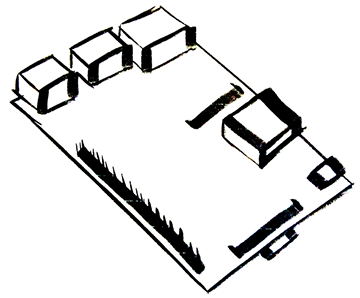Accessing your Raspberry Pi from another Computer
13 Feb 2015Reasons Why
Sometimes you want to control your Pi from your regular computer. Maybe you want to start a program on the Pi without being infront of the Pi.
Find your Pi’s IP Address
While infront of your pi, type the following command:
ifconfigThe command line will spit out some information. We are looking for the following line:
inet addr:192.168.#.###Some parts of this number will be unique to your current setup.
Write down this number. You’ll need it in a second. ;)
Fire up your desktop or laptop.
Mac OSX Users
Open up the terminal, it should be located in Applications > Utilities.
Windows Users
I recommend a program called PuTTY for a linux like command line in Windows.
Linux Users
Make your way to the terminal or command line.
Mobile Users
Here are a couple of suggestions: JuiceSSH (android), Serverauditor (iOS)
Almost there!
Now enter the following command:
ssh [email protected].#.###Plug in your username and IP address respectively. Next, you should be asked for your password. After that, you should see the Pi command line show up.
Boom! You did it!
Now you can use your Pi from any computer on your network.